Nextbook 2 Instructions d'exploitation
Naviguer en ligne ou télécharger Instructions d'exploitation pour Cadres photo numériques Nextbook 2. Nextbook 2 Operating Instructions Manuel d'utilisatio
- Page / 34
- Table des matières
- MARQUE LIVRES



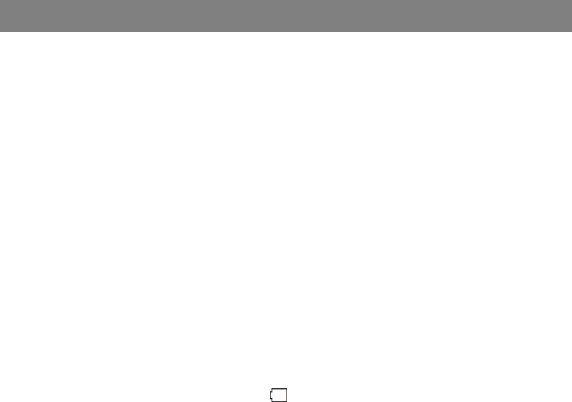
- Safety Precautions 1
- Table of Content 4
- Introduction 5
- Feature Summary 5
- Accessories 5
- Buttons & Ports 6
- Charging Battery 7
- Installing Memory Card 7
- Transferring Files 7
- Turning On/Off 8
- Home Screen 9
- Using the Touch Screen 10
- Reading E-Books 10
- History and My Library 11
- 12
- Access Online E-book Store 13
- Access Internet 14
- Using the Virtual Keyboard 16
- Use Web Browser 16
- Advanced Connection 16
- Launching the Web browser 16
- Web Browser Menu Items 17
- Playing Music 18
- Playlist 20
- Playing Video 21
- Viewing Photos 22
- Photo Thumbnails 23
- Viewing Photo 23
- File Explorer 24
- Delete Files and Folders 25
- Rename Files and Folders 25
- Select Multiple Items 25
- Setup an Email Account 26
- Manage Accounts 26
- View Emails 27
- Email Menu Items 27
- System Settings 28
- Troubleshooting 30
- Specifications 30
- FCC Statement 32
- FCC Compliance: 33
- 136 N. Grand Ave. #148 34
- West Covina, CA 91791 34
Résumé du contenu
1 Safety Precautions Do not subject the device to severe impact or drop it from heights. Do not use the device in extreme hot or cold, dusty or d
10 Using the Touch Screen This device is equipped with a touch-screen. Following are a few tips on how to use the touch screen. Main Touch Screen
11 Tapping on the Left Arrow or Right Arrow can scroll through other e-book titles. Note: a. Make sure your e-book format
12 Start Reading To start reading an e-book, tap “Continue Read..” Page Up/Down When you are reading the e-book, you can slide y
13 (5) Once you finish inputting the page number, tap “OK” to jump to the specified page. Use Bookmarks You can add, delete or load bookmarks on th
14 (5) Sign in with your payment account to start your checkout process. If you do not have a payment account, please tap “Get Starte
15 then tap the WI-FI icon to enter the network settings. (2) Tap the “Wi-Fi” setting to turn the Wi-Fi on if it is off. (3) Select “Wi-Fi s
16 Advanced Connection To manually scan for available Wi-Fi networks, (1) In the “Wi-Fi settings” screen, tap the Menu icon , and then tap “Scan.”
17 or down (be careful not to tap a linkuntil you are ready!). To open a link, simply tap it. You can open several web pages at a time,
18 Playing Music In the Home Screen, tap the Application Tab to display the applications. Tap the “Music” icon to enter the music player mode.
19 the internal memory and memory card. Enter Play Interface Go to the Now Playing screen. Return Return to Home Screen. Search for Tracks You c
2 operable as long as the battery has sufficient charge. The power adaptor is a CLASS II apparatus with double insulation, and no exter
20 To play the previous/next song, tap / . You can tap the progression bar to go directly to a different location in the song. You can
21 (1) In the Music Library, tap the Playlist icon to display the playlists. (2) Tap the icon beside the playlist that you want to delete, and
22 Tapping on the screen can display or hide the floating control bar. Tap the / icon to pause/resume the video. Tap “ ” to
23 Photo Thumbnails The first screen of the Photo mode shows all the photos and subfolders located in this device or memory card in thumbnails. To
24 File Explorer The file browser gives you the ability to navigate the file system of the device’s internal memory and memory card. Ta
25 Home Go to the Home Screen. LevelUp Go back one level in the directory. Multi Select more than one file. Editor Copy, delete, move, paste or re
26 E-mail This device has an E-mail application pre-installed. You can send or receive e-mails from the Internet at any time with this device. Make s
27 Add another Account Following these steps to add another account if you want. (1) Launch the email application and then tap the Menu icon to
28 Pre-installed Applications The device has applications pre-installed when it was manufactured. You can see them by tapping Application Tab . They
29 this option. When it is possible, you can use your finger to scroll the screen up and down to reveal settings that you don’t initially see.
3 Listening Cautions Do not lis
30 Date & Time This setting allows you to set up the date, time, time zone and formats. Locale & Text Set your preferred language and
31 System Requirements Operation System Windows2000/XP/Vista/windows 7and MAC OS 10.4 or above USB Interface USB2.0 High speed Features Output Port
32 Video Bit rate Max. 6Mbps (MPEG4, XVID, DIVX4/5/6); Max. 2.5Mbps (H.264, Real video 8/9/10); Max. 2Mbps (Sorenson H.263). Photo Resolution JPE
33 energy and, if not installed and used in accordance with the instructions, may cause harmful interference to radio communications. However, there
34 Other names of systems and products mentioned in these instructions are usually the registered trademarks or trademarks of the m
4 Table of Content Safety Precautions... 1 Listening Cautio
5 Introduction This device can give you an amazing e-book reading experience – allowing you to store a large number of e-books in this device. Furthe
6 Buttons & Ports Front View Bottom View Rear View a. Previous – press to go back to the previous page. b. Next – press to go
7 Charging Battery The device has a built-in rechargeable battery. No extra battery installation is required. Just charge the device when it indicate
8 (5) Disconnect the device from the PC safely. a) Left-click the icon at the right bottom corner of the computer desktop. b) Click the pop
9 Home Screen Indications Weather Forecast Setting You can choose cities worldwide for weather forecast data. In the Home Screen, tap the city
 (34 pages)
(34 pages)







Commentaires sur ces manuels